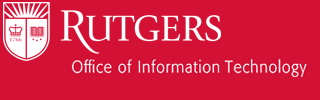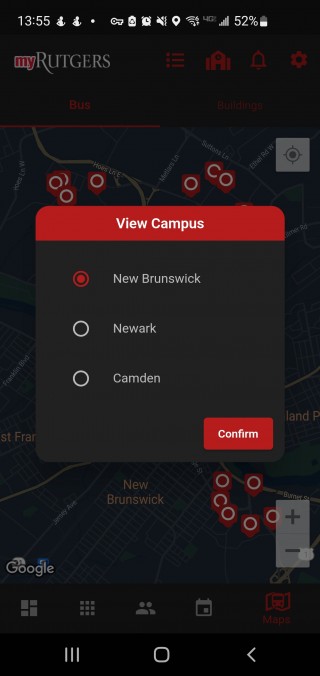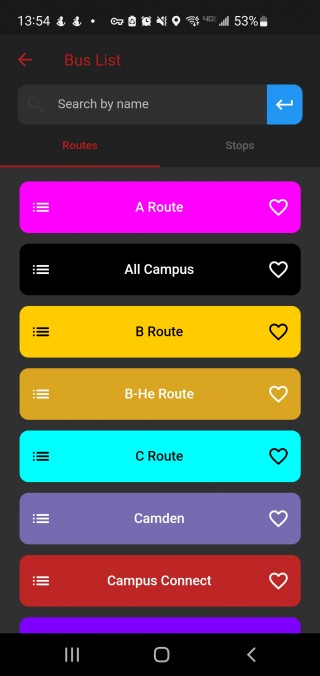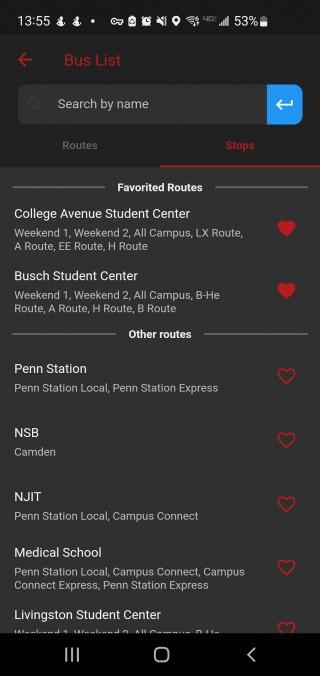The Maps page allows you to view Rutgers campuses and the bus routes that are available. There are 3 key areas to Maps: the top nav bar, the map actionable icons, and the map. This part will cover the top nav bar.
Web
Along the top are the Maps menu items. There are 2 icons in total. From right to left:
![]()
- Search. Use the search filter to narrow down results and find what you are looking for. You can search for: bus routes, stops, and buildings. As you are searching, you can favorite items important to you so they show up at the top of the list. Click the heart to favorite an item. If the item is already favorited, you can click the heart again to unfavorite it.
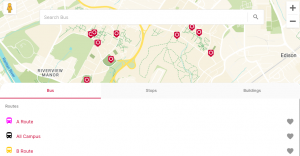
- Select Campus. Select which campus you would like to display. Your selection is saved so if you navigate away and come back, your campus of choice is saved.
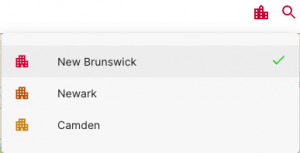
If you select a route, that route is displayed on the map with the buses and stops associated with it. An additional button is displayed in the top nav bar next to Select Campus. This is the View Route Times button.
![]()
Clicking on this button will display the route stops and times the next bus or buses are arriving.
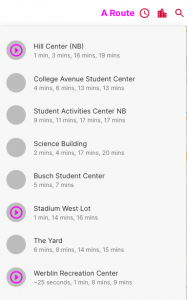
Here you can see what stops are on the route as well as when the next bus is arriving at that stop. If there are multiple buses, multiple next arrival times will display as shown here. You can click on a stop to select that stop and view more information. You can also click on the play button in the gray circle to select a bus.
Mobile
Along the top are the Maps menu items. There are 4 icons in total. We will be skipping over Settings and Notifications. From right to left: