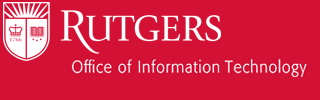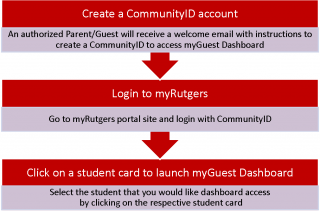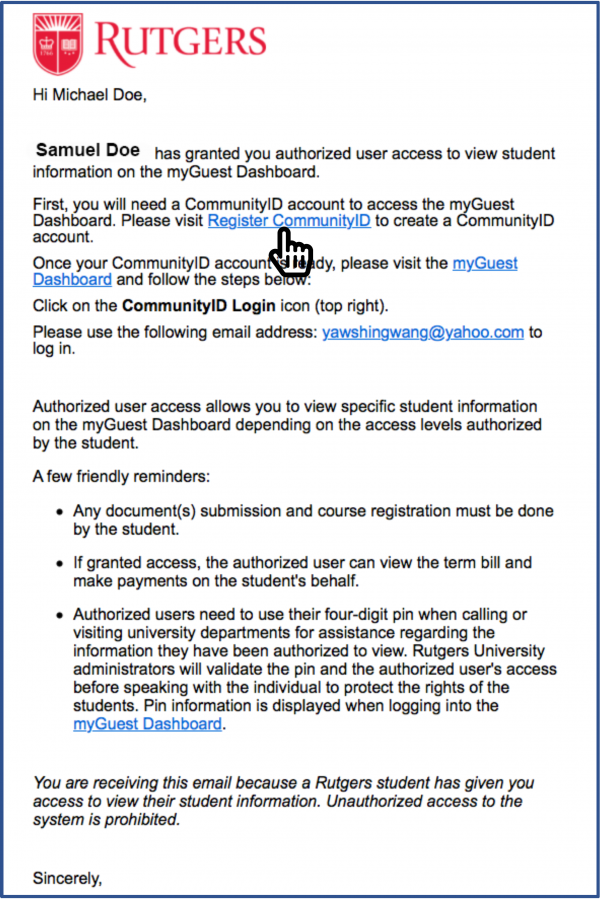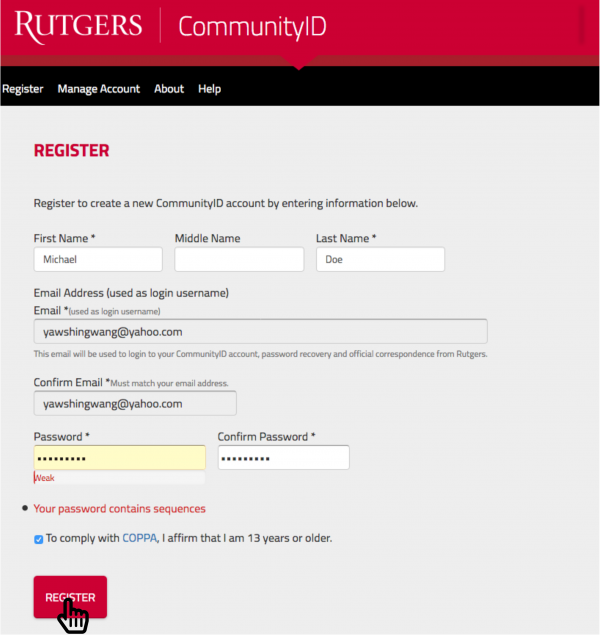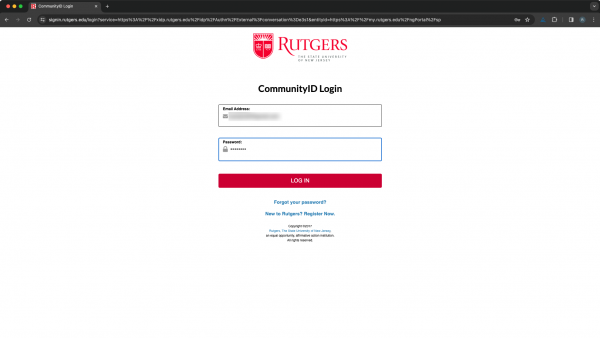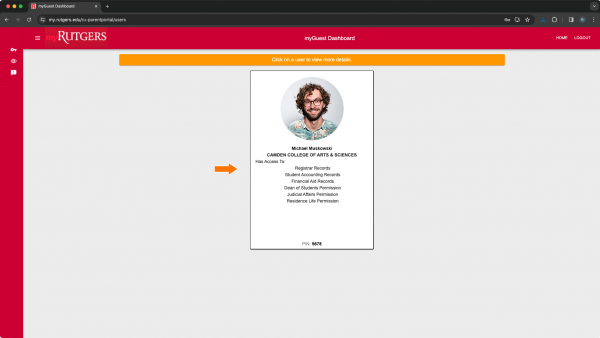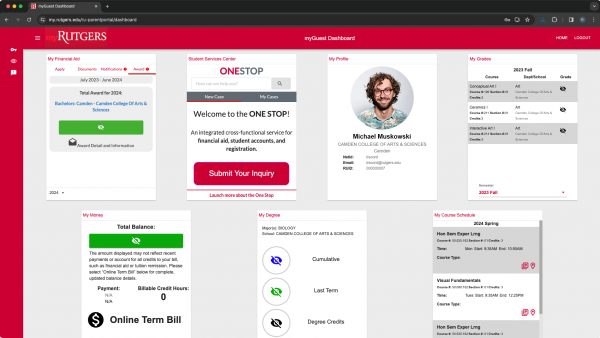How to be an Authorized User as a parent/guest.
Any authorized user must be configured by the student first. Students can have up to 3 authorized users at any given time. Let’s review the steps a parent/guest must take once the student has given them authorized access.
The steps
- Locate the invitation email that was sent to your email inbox
- The CommunityID site will open.
- Once registration is complete, you should be redirected to the myRutgers landing page
- If not, please go to https://my.rutgers.edu
- Select “CommunityID Login”
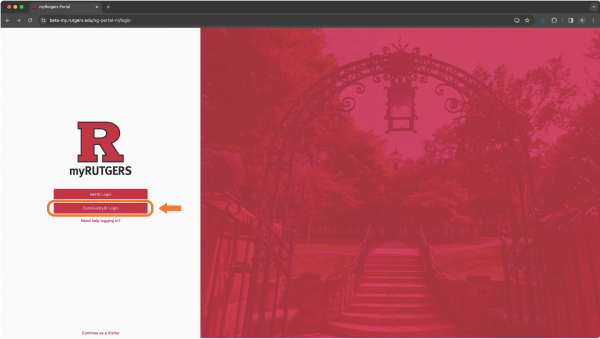
- Login
- You are now on the myGuest Dashboard
- You have now selected a user