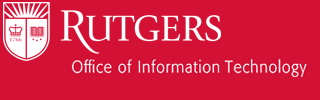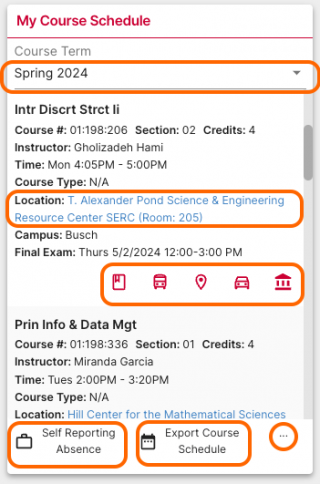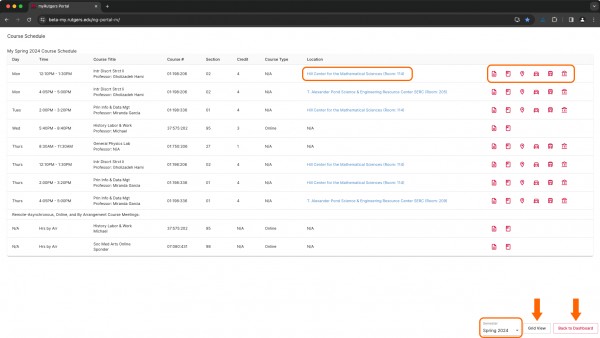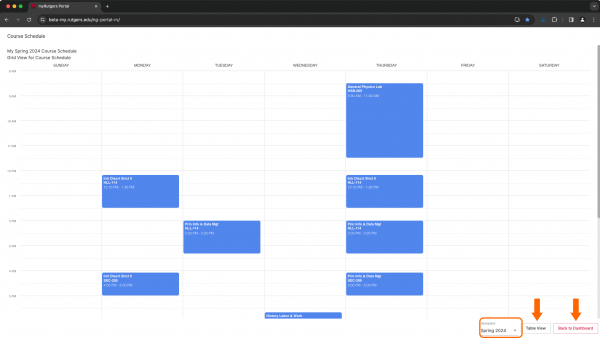Course Schedule contains a lot of crucial information about your course load for any given semester. Let’s review what you can do and view with this widget.
Information you can view about your class include:
- Class name
- Course number
- Instructor Name
- Time and day
- Course type
- Location
- Campus
- Final exam date
Highlighted in orange are all of the clickable areas.
Along the top, you can change the your course term to a different semester. Select to view what other semesters are available.
On a given course, you can click on the location to see where the building is on campus.
At the bottom of a course are 5 icons. They represent
- Course Materials
- Bus stops nearby the building within myRutgers
- GPS location through Rutgers Maps
- Parking locations through Rutgers Maps
- Classroom information
At the bottom of the widget there are 3 items
- Self report your absence for this class
- Export your course schedule as an .ics file for you to download and add to calendar on your computer
- Additional info views
Additional info views gives you two different viewing options: list or grid.
There are several clickable areas here highlighted in orange.