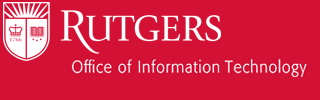Before you can use your email account on iPhone/iPod, you need to add your account to Mail.
If you have a ScarletMail account, please refer to http://scarletmail.rutgers.edu/docs/iphone/. Follow the steps below for all other email accounts:
- Tap Mail
- Select your account type. Tap Other from the list of mail account types.
- Enter your account information and tap Save. Mail configures most email accounts automatically. Otherwise, you will be prompted for any additional settings.
- Make sure that IMAP is selected.
- Your User Name is your NetID. ScarletMail User Name is your NetID appended with “@scarletmail.rutgers.edu”. AESOP User Name may differ.
- Your Incoming and Outgoing Mail Servers are:
- RCI:
Incoming Server: email.rci.rutgers.edu
Outgoing Server: smtp.rutgers.edu - CRAB:
Incoming Server: email.crab.rutgers.edu
Outgoing Server: smtp.rutgers.edu - ANDROMEDA:
Incoming Server: andromeda.rutgers.edu
Outgoing Server: andromeda.rutgers.edu - DRAGON:
Incoming Server: dragon.rutgers.edu
Outgoing Server: dragon.rutgers.edu - AESOP:
Incoming Server: imap.aesop.rutgers.edu
Outgoing Server: mail.aesop.rutgers.edu
Once your account information is saved – you can start sending and receiving email.
You can configure additional accounts by tapping Settings > Mail, Contacts, Calendars > Add Account.