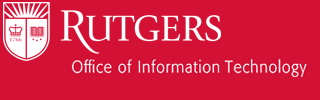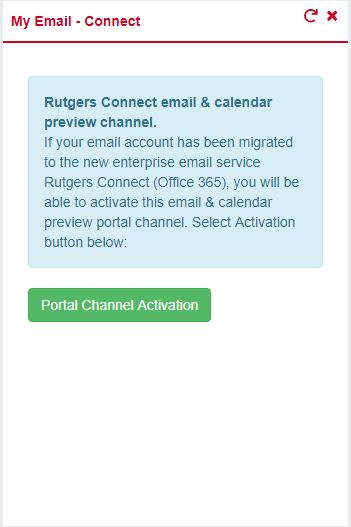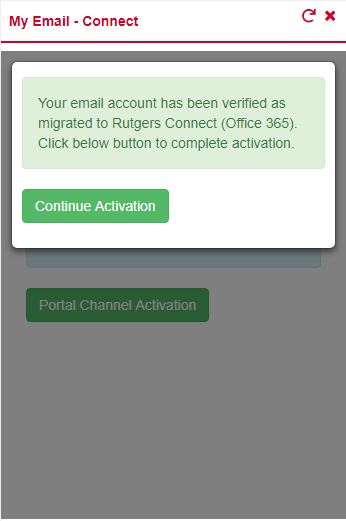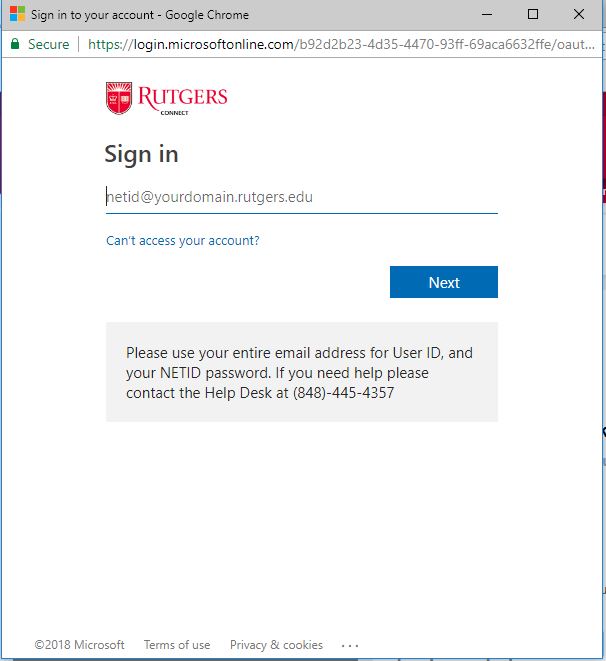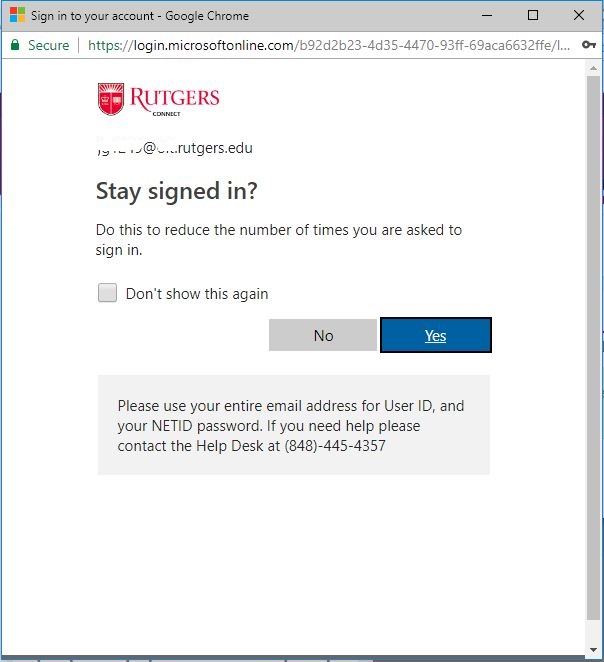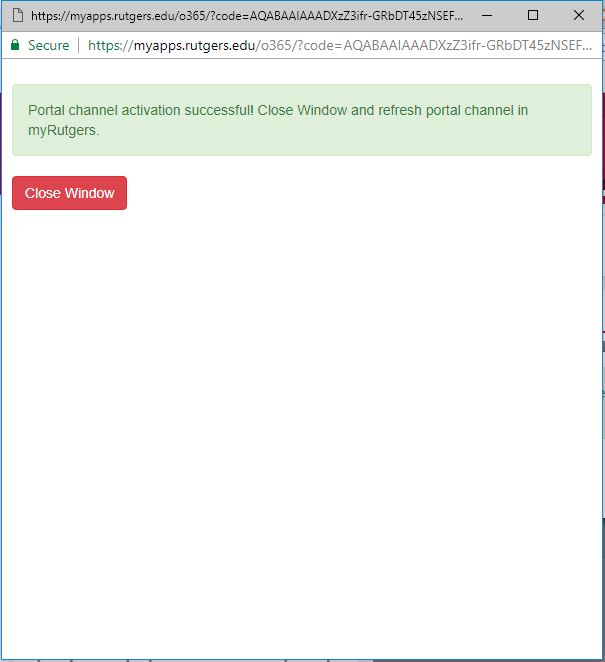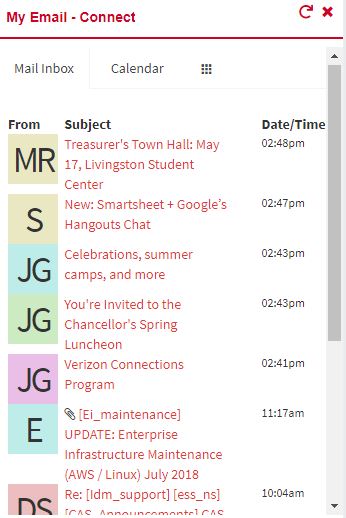(1) Step 1: Login to My Dashboard. (click here if you need help on: How do I access My Dashboard?).
(2) Step 2: Go to your My Email – Connect widget and click on “Portal Channel Activation” button (as shown below).
To add a new widget please refer to How do I add a widget to My Dashboard?
(3) Step 3: Click on Continue Activation button if you see below screen or continue to Step 4
(4) Step 4: A Rutgers Connect window will popup, then sign into your netid@yourdomain.rutgers.edu account*
(5) Step 5: Click Yes or No button from “Stay Signed In” window depending on your preference. Both Yes/No option will have same behavior in widget.
(6) Step 6: Click on “Close Window” button after successful activation.
(7) Step 7: Click on “Refresh” button from widget window
(8) Step 8: The widget will now display Mail and Calendar
* For more information on Connect, please visit https://oit.rutgers.edu/connect